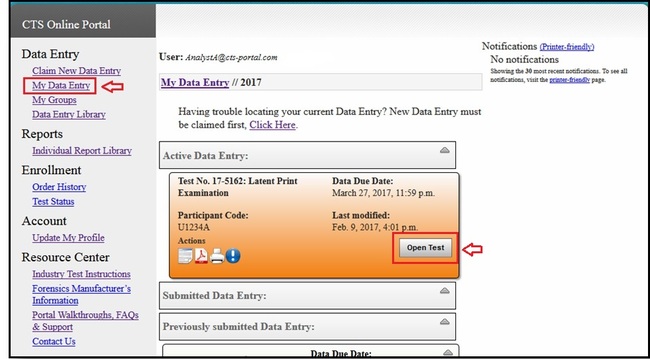How to Claim a Test for Data Entry
This guide walks you through claiming a test and shows how a test assigned to you can be located.
[View PDF version of this Guide]
To add a test to your profile, the test must first be claimed. There are two ways to assign a test to your profile. You can claim the test for yourself, or if you are part of a Master Group, a test can be assigned to you from a Group Manager.
Note: For instructions on assigning a test to another user, or for assigning in bulk, please see the "How to Assign a Test to User(s) through a Master Group" guide.
To Claim a Test for Yourself:
Click on "Claim New Data Entry", under the "Data Entry" heading on the left hand side of the screen.
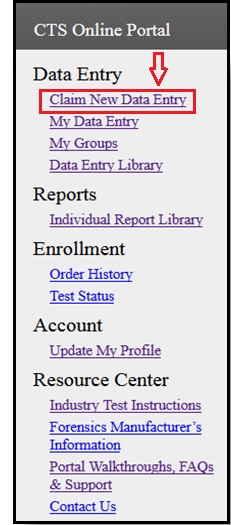
If you are not assigned to a lab account, choose Forensics from the drop down list, then select the correct test from the drop down list of available tests.
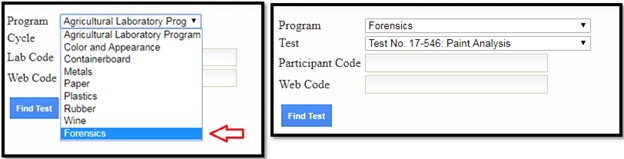
If you have permission to access the preloaded codes for your Lab Account, choose your Participant Code from the drop down list and the Web Code will fill in automatically. If you do not have access to the preloaded codes, enter your Participant Code and Web Code from the data sheet.
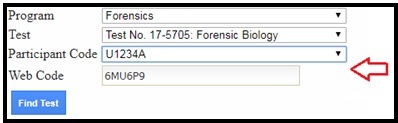
Click on the "Find Test" button. The test associated with your codes will appear. Click on the "Claim this test" button.
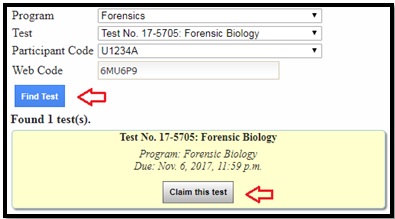
The My Data Entry page will open. You will see a note on the top of the page indicating the test has been added to your profile. The test will be listed under the Active Data Entry section. Click on the "Open Test" button to open the test response form.
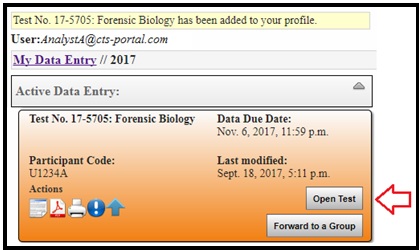
If no tests are found, confirm the following:
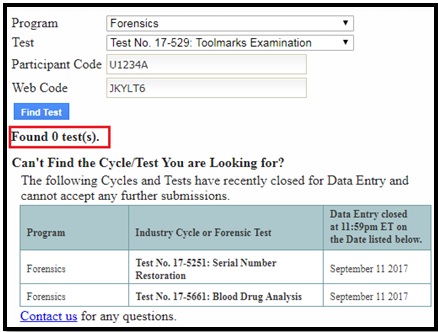
- You have entered the correct Participant Code and WebCode for your test.
- The data due date for the test has not passed.
- You are the only one assigned to this Participant Code and WebCode.
Note: The Lab Account Owner and authorized users can check to see if another user has claimed the test using the Data Entry Library and navigating to the test in question. If a test needs to be reset, the Lab Account Owner can do so (“How to Unassign a Test”).
Test Assigned by Master Group to You
If your laboratory has a Master Group with Sub-Groups setup, they have the ability to assign tests directly to users. If you have been assigned a test through this feature, the test will be automatically added to your profile.
You will receive an e-mail indicating that a test has been assigned to you.
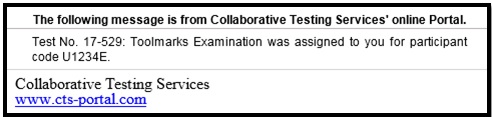
To find the test, go to "My Data Entry" for the current year and the test will be listed under the Active Data Entry section.
Click on the "Open Test" button to open the test response form.