Troubleshooting - Script Errors & Test Not Displayed
This guide will go over known script errors. If you get a error message in Internet Explorer asking to "Stop running this script?", read the first portion of this guide. The second portion, explains what to do if your test does not appear when you open the test in Internet Explorer.
[View PDF version of this Guide]
Troubleshooting for: Error Messge "Stop running this script?"

When your computer is running slowly, Internet Explorer will display the message above. If you get the message, click the "No" button. The test will be displayed and you can continue entering in your data. If you click "Yes" the test will not be displayed.
Troubleshooting for: Test not displayed, Only Top Headers are Dispayed in Internet Explorer
If you open your test and your screen looks like it is in the following image, follow the following steps to display the test. This is not the instructions for the script error message described above.

Step 1: Go to the Tools Menu in Internet Explorer. Select Internet Options.

Step 2: Select the Security Tab. Then click on the “Custom level” button.

Step 3: Scroll to the Active Scripting section of Scripting. Select Enable or Prompt to enable scripting.
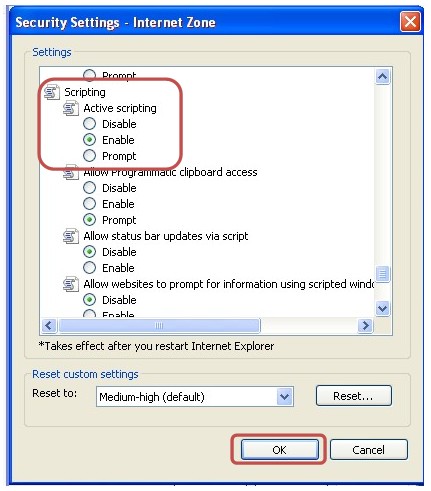
Step 4: Click “Ok”.
Step 5: Click “Yes” on the confirmation window.
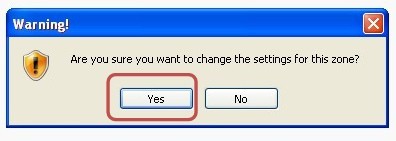
Step 6: Click “Ok” on the Internet Options window.
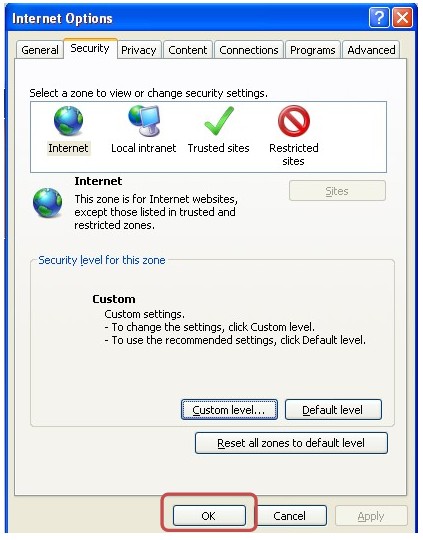
Step 7: Refresh your screen in CTS. Click “Retry” on the Window Internet Explorer window that appears after you hit the refresh button.
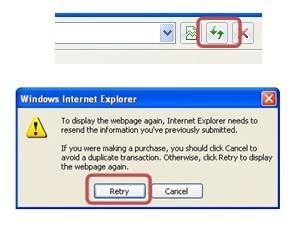
Reader Comments