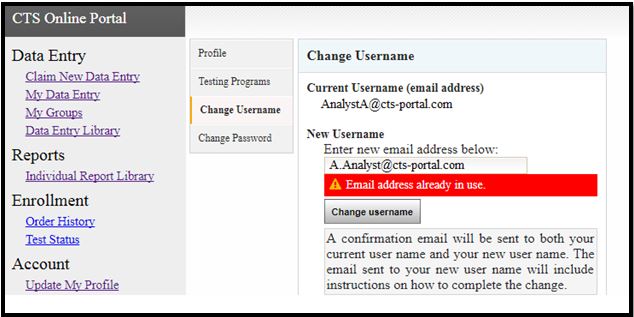How to Change Your Username
This guide walks you through changing your Username (email address).
Click on "Update My Profile" on the left side of the Portal, under the "Account" heading.
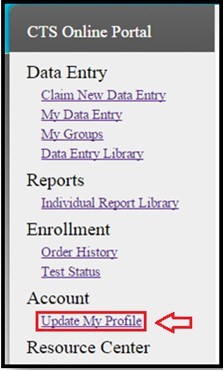
Click on "Change Username" to open the Change Username page.
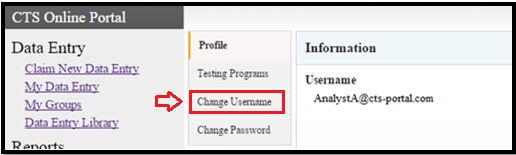
Enter the new email address in the blank and click the Change username button.
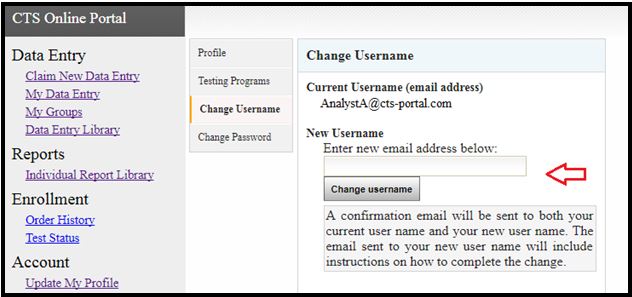
A confirmation text will appear which explains that an email with additional instructions is being sent to the new username.
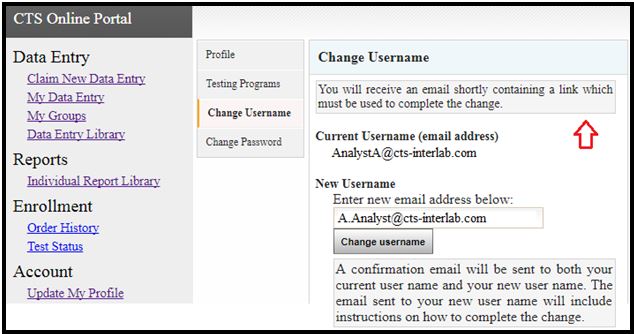
Your current Username will receive the following warning email.

Your new Username will receive the following confirmation email.
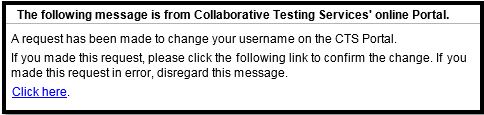
The link may ask for you to log into the CTS Portal. Do so using your current Username.
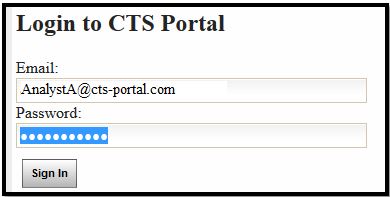
Confirm the Username Change.
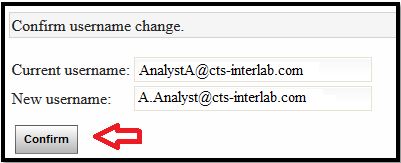
A confirmation message will appear on the screen and you are now logged in under the new Username.
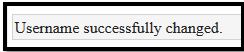

If the new Username is already in use, the following warning will appear. First check that you’ve entered the new Username correctly. Second, if you believe you accidentally have two accounts, contact CTS for resolution which may involve merging of the two accounts.