How to Add a Cycle to Your Account and Claim for a Group
This guide walks you through adding your testing cycle and related test(s) to your account and your group. This guide will also explain how to share a claimed cycle with a group. When a cycle has been shared with a group, all users can access the tests within that cycle based on their permissions.
[View PDF version of this Guide]
To Add a Cycle To Your Account:
Click on "Claim New Data Entry", under the "Data Entry" heading on the left hand side of the screen.

Choose the correct program from the drop down list.
Note: If the program that you want is not showing, there may be no active cycles for that program and/or for your laboratory. Less commonly your personal program visibility may be set to exclude the desired program. The instructions on how to verify or change program visibility are found here.
Select the proper cycle from the drop down list and type your Lab Code and Web Code in the proper boxes.
Note: If you have access to the preloaded testing codes, you will only need to select the appropriate Lab Code and the Web Code will fill in automatically.
Once all information has been selected and entered, click on the "Find Test" button.
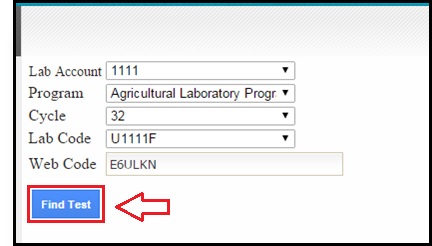
A box will appear below the Find Test button, indicating the number of tests included within the selected cycle.
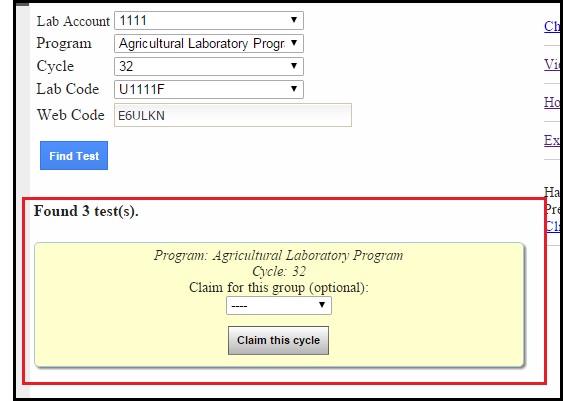
Claim Cycle for a Group Option:
If you would like to share a cycle with one of your groups (this will add the test entry forms to the My Data Entry section for all users in the selected group), select the group from the drop down list. If you do not want to share the cycle with a group, or if you do not have any available groups, skip this step.
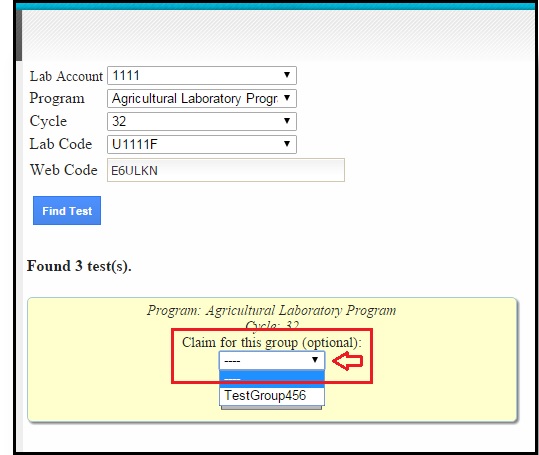
Click on the "Claim this cycle" button to claim all the test(s) within the cycle.
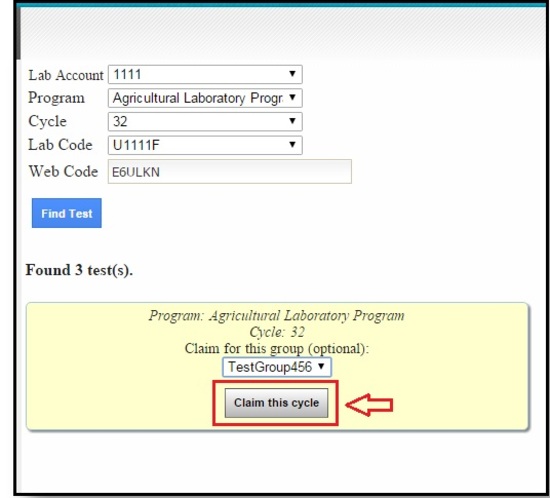
You will be taken to the My Tests page and the Cycle header and all tests will be listed.
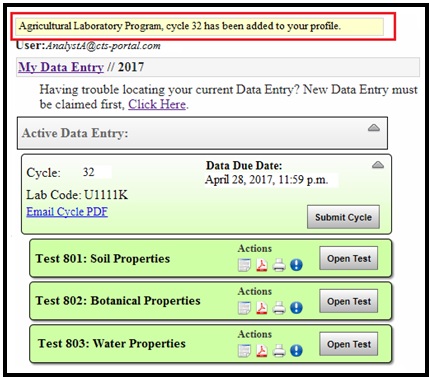
If No Tests are Found, Confirm the Following:
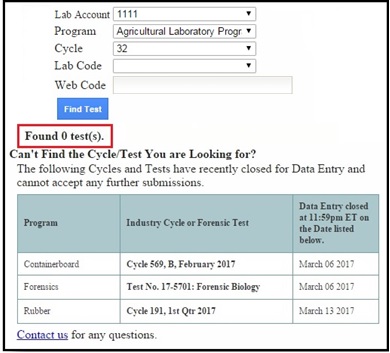
- You have entered the correct Lab Code and Web Code for your cycle.
- The data due date for the cycle has not passed.
- You are the only one assigned to this Lab Code and Web Code. Note: The Lab Account Owner can check to see if another user has claimed the cycle using the Data Entry Library and navigating to the cycle in question.
If you are still unable to locate your cycle, or if another user has accidentally claimed your cycle, please contact CTS.
How to Share a Claimed Cycle with a Group:
If you have already claimed a cycle, but would like to share it with your group, use this walkthrough: How to Share a Claimed Cycle with a Group.