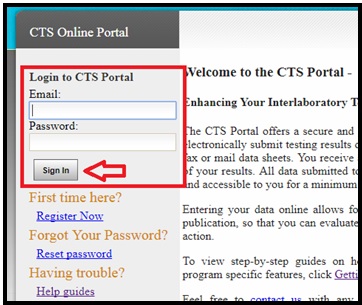How to Sign In
This guide walks you through signing onto the CTS Portal. It also explains how to register when you sign in to the site for the first time.
[View PDF version of this Guide]
First Time? Register
Note: The first time you sign onto the CTS Portal, you may need to complete registration.
CTS creates Portal accounts for all Lab Account Owners (Primary Contacts). After enrolling with CTS, new clients can expect to receive an e-mail from the Portal with a link to complete the set up of the Portal account.
Lab Account Owners who have assumed the role from a previous Lab Account Owner will also receive an e-mail to confirm the transfer.
If you are not the Lab Account Owner, you will need to register an account by following the steps below.
When you access the website, the Home page will open. Click on "Register" on the Home page. There are two places where "Register" can be found on this page. Both links will direct you to the registration page.
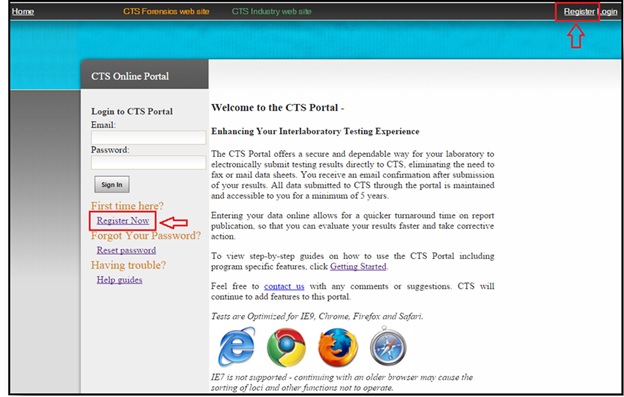
Type in your email address and a user-defined password in the proper boxes. Retype the password in the password confirmation box. Note: The password is case sensitive.
Choose either "Forensics" or "Industry" from the drop-down list and click on the "Sign Up" button.
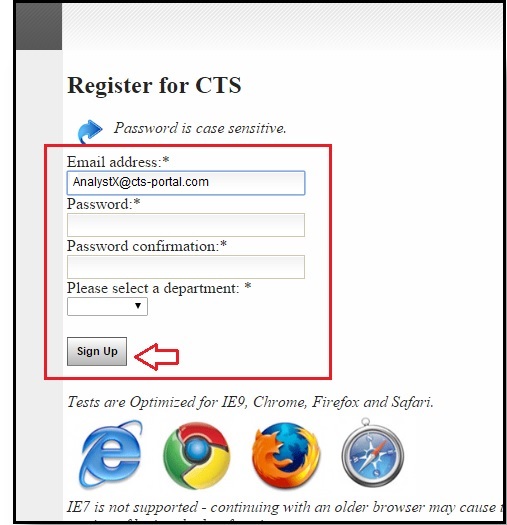
Already Registered? Log In
Enter your email and password in the proper boxes on the home page and click on the "Sign In" button.