How to Hand in a Test for Review
This guide walks you through forwarding a test to a group for review or submission. To use this feature you must belong to a group.
[View PDF version of this Guide]
There are two different links that you can use to forward your test to a group. Both will take you to the same group selection page.
If your test is open, click "Forward to a Group" located on the upper right hand corner of your test.

You can also forward your test from the "My Data Entry" page. Click on the "Forward to a Group" button located on your active test.
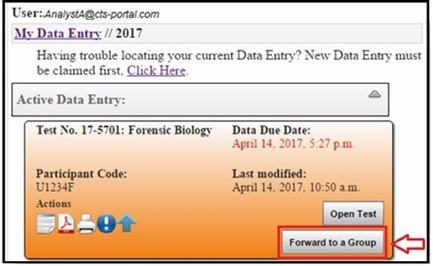
Choose the group you would like to submit your test to by clicking on the arrow button next to the group name. This will bring up a drop down list of all your available groups. Select the correct group, then click on the "Send" button.
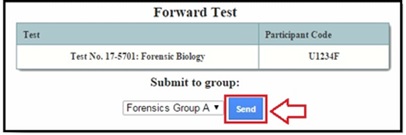
A message will be displayed confirming that the test has been forwarded to the group for review. Click on "Review Dashboard" to view your forwarded test within the Group’s Review Dashboard.

Until your test is claimed by a reviewer, you can retract the test from the group. To do this, click on "Retract."
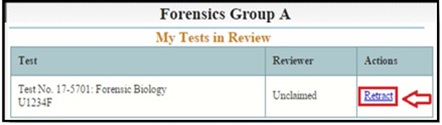
Once your test has been claimed by the reviewer, it can no longer be retracted. The "Retract" action will no longer be shown. The name of the user who claimed your test to review will be listed.
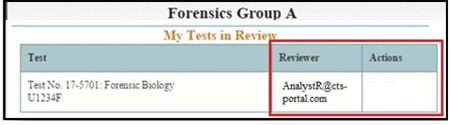
Under your “Active Data Entry” you will see your test is in review with the applicable group. The Group Name link will take you directly to the Review Dashboard.
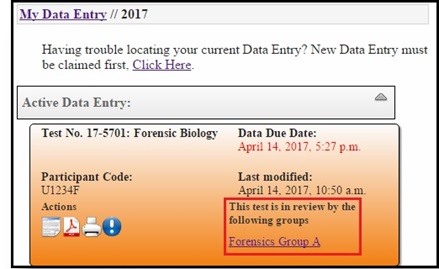
Notifications/E-mails
You will receive various notifications and e-mails when submitting a test to a group. Notifications are displayed on the right side of the Portal when users are logged in, under the "Notifications" heading. The “Printer-friendly” link will print all of your notifications, the "Ok" link next to each notification will dismiss that notification from the side bar list.
You can also view all notifications associated with a particular test by clicking on the "View Notifications" option listed under the Actions section of your test, represented by the “!” icon.
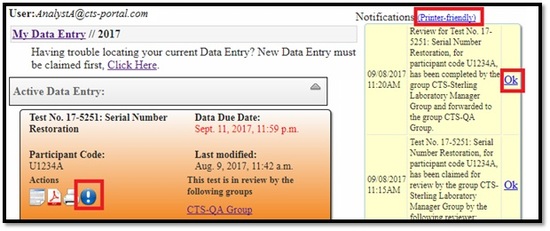
E-mail notifications are sent directly to the user's registered e-mail address.
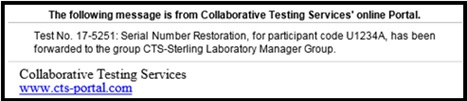
Notifications are triggered for most actions performed on your test within a review group.
- User forwards a test to a group
- Test claimed by a reviewer in any group
- Reviewer forwards test to another group
- Reviewer has completed review, marked it complete or incomplete, and returned it to original User. Note 1: Reviewers have the ability to provide an optional comment with this notification. Note 2: The notification that a review has been completed does not imply it has been submitted to CTS, that is a separate function and notification.
- Submission of test to CTS